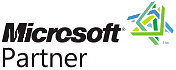High Resolution Timers in Visual Basic
Provided by Dan Haught, FMS Executive Vice President
The built-in Visual Basic timer object does not have very high resolution. This can make it difficult to perform accurate timings. The following code, from the our award-winning Total Visual SourceBook product, shows how to use a high-resolution multi-media timer to track elapsed time. This class is useful for timing user operations, or for bench-marking your applications. Because it uses the Windows multi-media timer it uses much higher resolution than the built-in VB Timer function.
Sample Code
' Class : CMMTimer
' Description : Track elapsed time
' Source : Total Visual SourceBook
'
' Declarations for Windows API calls
Private Declare Function timeGetTime Lib "winmm.dll" () As Long
' Local variables to hold Public Property values
Private m_lngScaleFactor As Long
' Private class-specific variables
Private mlngElapsedTime As Long
Private mlngStarted As Long
Private mfStopped As Boolean
Private Sub Class_Initialize()
' Comments: Set initial values to defaults which may be overridden with property settings
' Source : Total Visual SourceBook
' Scales value from milliseconds to seconds
m_lngScaleFactor = 1000
End Sub
Public Property Get ElapsedTime() As Double
' Returns: the current Elapsed Time value, scaled by the value of the ScaleFactor property
' Source : Total Visual SourceBook
On Error GoTo PROC_ERR
ElapsedTime = CDbl((mlngElapsedTime + GetCurrentElapsedTime()) / m_lngScaleFactor)
PROC_EXIT:
Exit Property
PROC_ERR:
MsgBox "Error: " & Err.Number & ". " & Err.Description, , "ElapsedTime"
Resume PROC_EXIT
End Property
Private Function GetCurrentElapsedTime() As Long
' Comments: Returns the elapsed time since the timer was last started
' Returns : Current Elapsed Time
' Source : Total Visual SourceBook
On Error GoTo PROC_ERR
If mlngStarted <> 0 And mfStopped = False Then
GetCurrentElapsedTime = (timeGetTime - mlngStarted)
End If
PROC_EXIT:
Exit Function
PROC_ERR:
MsgBox "Error: " & Err.Number & ". " & Err.Description, , "GetCurrentElapsedTime"
Resume PROC_EXIT
End Function
Public Sub ResumeTimer()
' Comments: Resumes a timing operation which was paused with the StopTimer method. If the timer was not started already, it is started automatically.
' Source : Total Visual SourceBook
'
On Error GoTo PROC_ERR
mlngStarted = timeGetTime
mfStopped = False
PROC_EXIT:
Exit Sub
PROC_ERR:
MsgBox "Error: " & Err.Number & ". " & Err.Description, , "ResumeTimer"
Resume PROC_EXIT
End Sub
Public Property Get ScaleFactor() As Long
' Returns: the current value of ScaleFactor
' Source : Total Visual SourceBook
ScaleFactor = m_lngScaleFactor
End Property
Public Property Let ScaleFactor(ByVal lngValue As Long)
' Comments: Set the scaling factor.
' Params : lngValue A value of 1000 returns results in portions of seconds; a value of 60000 returns results in portions of minutes
' Source: Total Visual SourceBook 2002
If lngValue > 0 Then
m_lngScaleFactor = lngValue
End If
End Property
Public Sub StartTimer()
' Comments: Starts a timing operation. The value of ElapsedTime is reset before beginning
' Source : Total Visual SourceBook
On Error GoTo PROC_ERR
mlngStarted = timeGetTime
mfStopped = False
mlngElapsedTime = 0
PROC_EXIT:
Exit Sub
PROC_ERR:
MsgBox "Error: " & Err.Number & ". " & Err.Description, , "StartTimer"
Resume PROC_EXIT
End Sub
Public Sub StopTimer()
' Comments: Stops the timer. Current elapsed time value is not reset.
' Source : Total Visual SourceBook
'
On Error GoTo PROC_ERR
' Set Elapsed Time value to the previous elapsed time
' value, plus any increment since the timer was last started
mlngElapsedTime = mlngElapsedTime + GetCurrentElapsedTime()
mlngStarted = 0
mfStopped = True
PROC_EXIT:
Exit Sub
PROC_ERR:
MsgBox "Error: " & Err.Number & ". " & Err.Description, , "StopTimer"
Resume PROC_EXIT
End Sub
Connect with Us
Additional Resources
Thank you! Thank you! I just finished reading this document, which was part of a link in the recent Buzz newsletter. I have printed it for others to read, especially those skeptical on the powers of Access and its capabilities.
Darren D.
 All Our Microsoft Access Products
All Our Microsoft Access Products
 Email Newsletter
Email Newsletter Facebook
Facebook X/Twitter
X/Twitter My FMS
My FMS